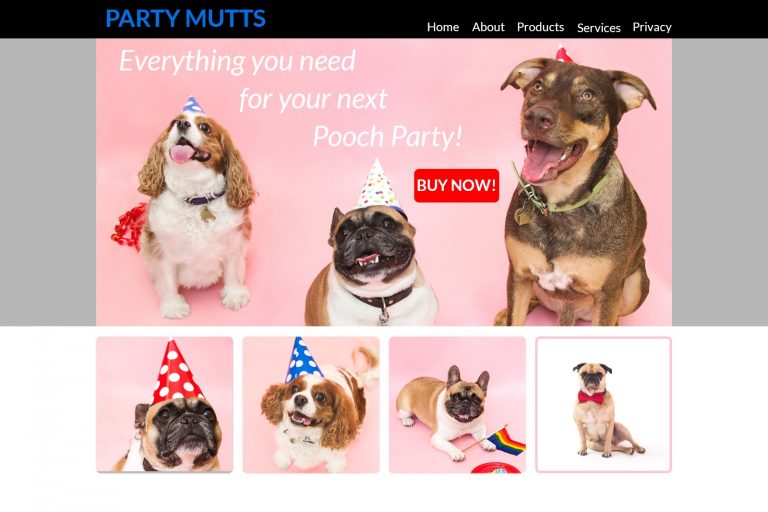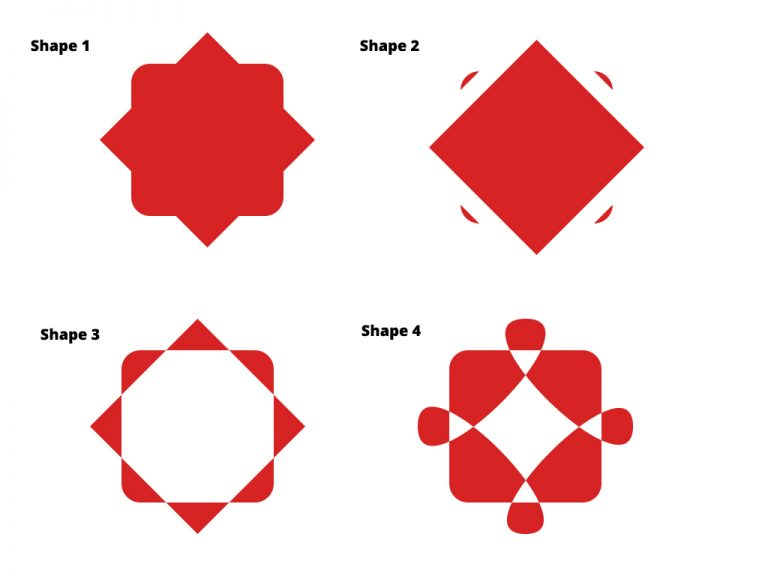Photoshop Project 6: Remove Background
Byadmin
[siteorigin_widget class=”WP_Widget_Media_Image”][/siteorigin_widget]
In this project we take a photo of a football, remove the background, add a shadow and apply a vignette effect.
- Use the quick selection tool to apply a selection around the ball.
- Create a layer mask and then use the pen tool to select the area underneath the ball.
- Use the paint brush tool to get rid of the remaining background pixels.
- Add a color adjustment, solid color for the background.
- Use the ellipse tool to create a shadow.
- Convert the ellipse to a smart object and then apply a Gaussian blur effect.
- Add a radial gradient to the ellipse.
- Add a color adjustment, curves as a top layer.
- Remove the color adjustment layer around the ball using the brush tool to give the desired vignette effect.
[siteorigin_widget class=”WP_Widget_Custom_HTML”][/siteorigin_widget]