
Similar Posts
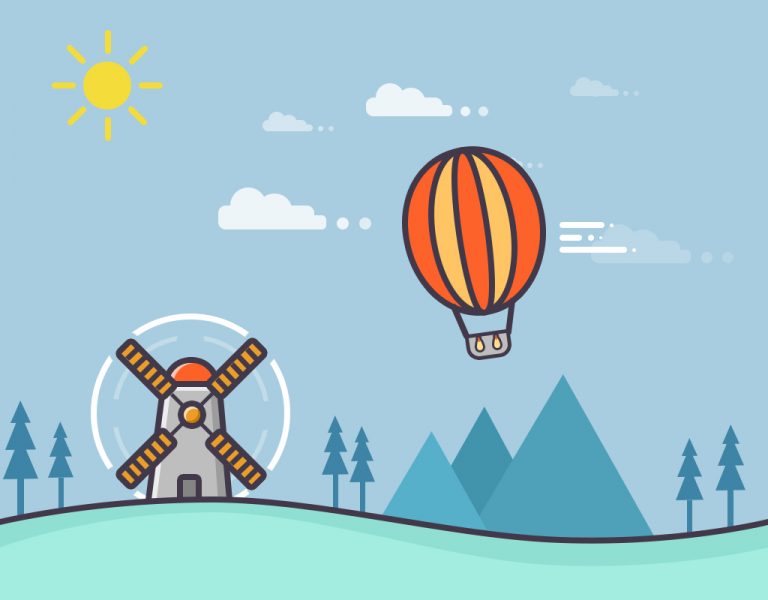
Photoshop Project 11: Design A Flat Illustration
This example uses various Photoshop shapes and effects to create a flat illustration.

Photoshop Project 14: Gold Text Effect
This text effect uses various Layer Styles including: Color Overlay; Inner Glow; Inner Shadow; Drop Shadow; Stroke; Bevel & Emboss; and Gradient Overlay.
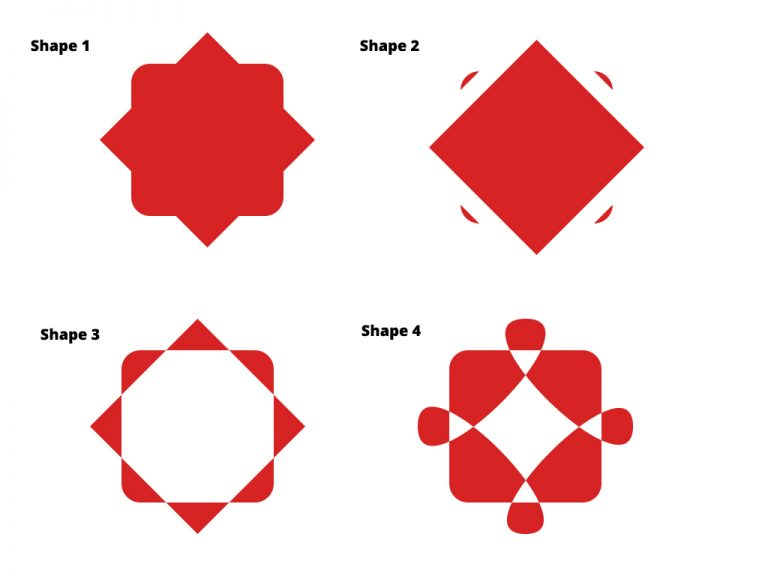
Photoshop Project 9: Creating New Shapes Using The Pen Tool
[siteorigin_widget class=”WP_Widget_Media_Image”][/siteorigin_widget] In this project we create some shapes and then customise them using the direct selection and pen tools. Shape 1: A square with a duplicated square on top of it. Use the free transform tool to rotate the second square by 45 degrees. Use the direct selection tool and set a radius to…

Photoshop Project 1: Make A Photo Black & White And Then Highlight The Lips & Finger Nails
[siteorigin_widget class=”WP_Widget_Media_Image”][/siteorigin_widget] This project demonstrates how to take a colour photo and change it to Black & White. We then adjust the colour Properties to enhance the hair (reducing the Blues and Magentas). And then we use the Brush tool to bring back the red lips and finger nails. [siteorigin_widget class=”WP_Widget_Custom_HTML”][/siteorigin_widget]
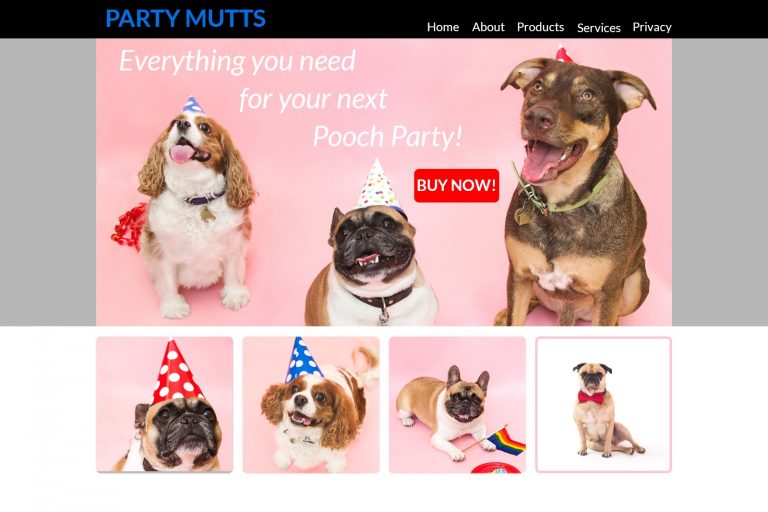
Photoshop Project 10: Create A Simple Website Layout
In this project we use the rectangle and rounded rectangle shapes to create a simple website layout. This includes a header, hero image and four featured images. We then add images using the clipping mask tool so that they fit nicely within the shapes / layout that we have designed.
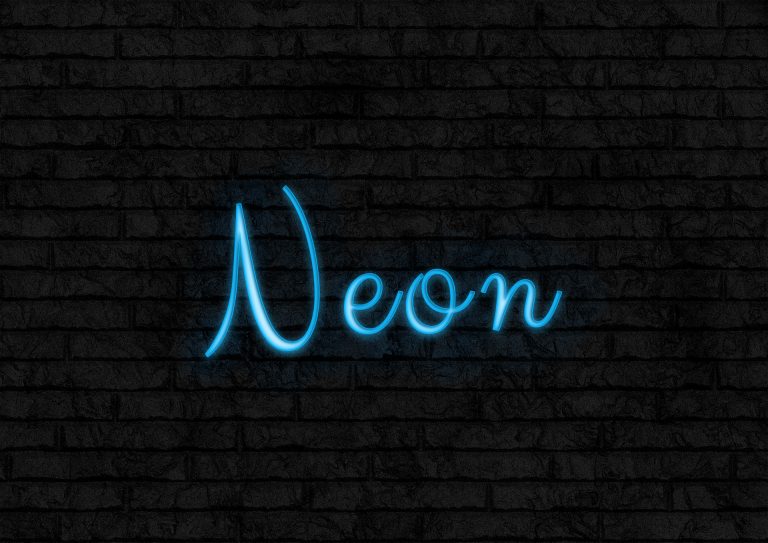
Photoshop Project 13: Create Neon Text Effect
This text uses various two Adjustment Layers – Hue & Saturation and Brightness & Contrast. The background also uses a Camera Raw Filter. Text effects include a Stroke, Inner Shadow, Inner Glow, Drop Shadow and also a Soft Light for some background glow.
