
Similar Posts

Photoshop Project 2: Softening Skin Imperfections
[siteorigin_widget class=”WP_Widget_Media_Image”][/siteorigin_widget] This project demonstrates how to soften skin imperfections. First we start by softening the light and opacity of the image. Then we apply a surface blur and use the brush tool to bring back the details. [siteorigin_widget class=”WP_Widget_Custom_HTML”][/siteorigin_widget]
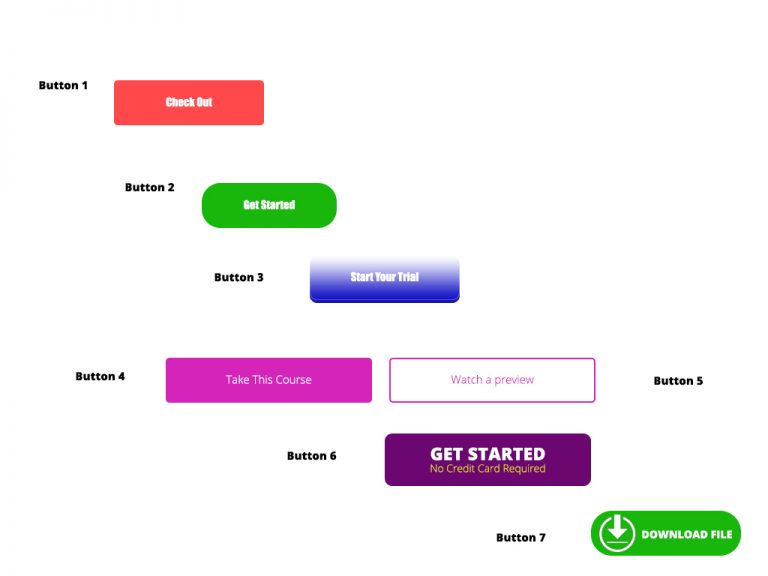
Photoshop Project 8: Experimenting With Different Call To Action Buttons
[siteorigin_widget class=”WP_Widget_Media_Image”][/siteorigin_widget] In this project we experiment with different types of Call To Action Buttons. Button 1: Simple rounded rectangle with a radius of 5px and some text. Button 2: Simple rounded rectangle with a radius of 25px and some text. Button 3: Radius of 10px. Plus gradient overlay. Plus drop shadow. Plus inner shadow….

Photoshop Project 1: Make A Photo Black & White And Then Highlight The Lips & Finger Nails
[siteorigin_widget class=”WP_Widget_Media_Image”][/siteorigin_widget] This project demonstrates how to take a colour photo and change it to Black & White. We then adjust the colour Properties to enhance the hair (reducing the Blues and Magentas). And then we use the Brush tool to bring back the red lips and finger nails. [siteorigin_widget class=”WP_Widget_Custom_HTML”][/siteorigin_widget]

Photoshop Project 7: Select And Mask For Editing Hair
[siteorigin_widget class=”WP_Widget_Media_Image”][/siteorigin_widget] This project is an example of editing out hair. We start by using the quick selection tool to choose the girl. We then turn on the select and mask feature. From within the select and mask feature we can adjust the view mode, opacity and selection radius. We can then use the refine…

Photoshop Project 3: Combine Two Images With Layer Masks
[siteorigin_widget class=”WP_Widget_Media_Image”][/siteorigin_widget] This project demonstrates how to combine elements from two different images into one. First we start by combing both images onto one PSD file. Then we enable a mask on the top layer and use the brush to get rid of the sky from one image and use the sky for the other….

Photography Session 1: Photography Workshop With The Adelaide Digital Photography Meet-Up Group
Very excited to have completed my first photography workshop with the Adelaide Digital Photography Meet-Up Group! I now know about stuff like aperture, shutter speed and ISO… so can finally move away from using the camera’s automatic settings haha. Also, my camera is too old ? Thanks to Colin and Jessica for their kind support….
