
Similar Posts

Photoshop Project 7: Select And Mask For Editing Hair
[siteorigin_widget class=”WP_Widget_Media_Image”][/siteorigin_widget] This project is an example of editing out hair. We start by using the quick selection tool to choose the girl. We then turn on the select and mask feature. From within the select and mask feature we can adjust the view mode, opacity and selection radius. We can then use the refine…

Photoshop Project 1: Make A Photo Black & White And Then Highlight The Lips & Finger Nails
[siteorigin_widget class=”WP_Widget_Media_Image”][/siteorigin_widget] This project demonstrates how to take a colour photo and change it to Black & White. We then adjust the colour Properties to enhance the hair (reducing the Blues and Magentas). And then we use the Brush tool to bring back the red lips and finger nails. [siteorigin_widget class=”WP_Widget_Custom_HTML”][/siteorigin_widget]

Photoshop Project 2: Softening Skin Imperfections
[siteorigin_widget class=”WP_Widget_Media_Image”][/siteorigin_widget] This project demonstrates how to soften skin imperfections. First we start by softening the light and opacity of the image. Then we apply a surface blur and use the brush tool to bring back the details. [siteorigin_widget class=”WP_Widget_Custom_HTML”][/siteorigin_widget]
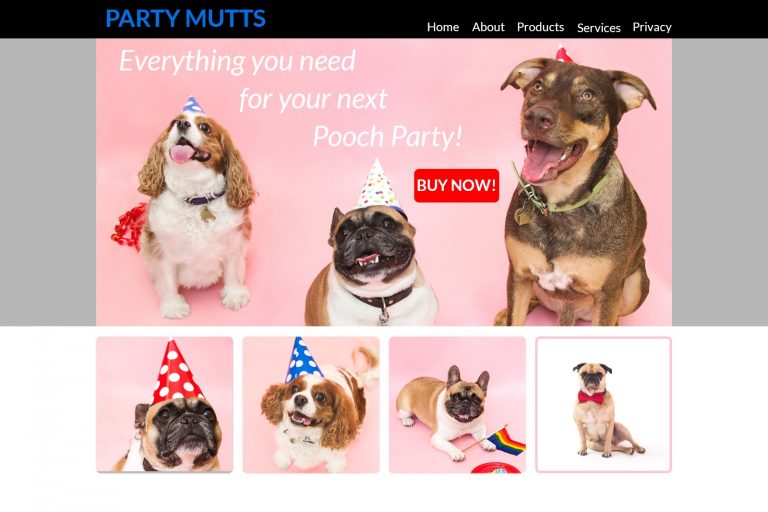
Photoshop Project 10: Create A Simple Website Layout
In this project we use the rectangle and rounded rectangle shapes to create a simple website layout. This includes a header, hero image and four featured images. We then add images using the clipping mask tool so that they fit nicely within the shapes / layout that we have designed.

Photoshop Project 6: Remove Background
[siteorigin_widget class=”WP_Widget_Media_Image”][/siteorigin_widget] In this project we take a photo of a football, remove the background, add a shadow and apply a vignette effect. Use the quick selection tool to apply a selection around the ball. Create a layer mask and then use the pen tool to select the area underneath the ball. Use the paint…

Photography Session 1: Photography Workshop With The Adelaide Digital Photography Meet-Up Group
Very excited to have completed my first photography workshop with the Adelaide Digital Photography Meet-Up Group! I now know about stuff like aperture, shutter speed and ISO… so can finally move away from using the camera’s automatic settings haha. Also, my camera is too old ? Thanks to Colin and Jessica for their kind support….
