Photoshop Project 14: Gold Text Effect

This text effect uses various Layer Styles including: Color Overlay; Inner Glow; Inner Shadow; Drop Shadow; Stroke; Bevel & Emboss; and Gradient Overlay.


This text effect uses various Layer Styles including: Color Overlay; Inner Glow; Inner Shadow; Drop Shadow; Stroke; Bevel & Emboss; and Gradient Overlay.
{"question":"What percentage of CEOs don't trust their CMOs?","answers":["60%","80%","100%"],"correctAnswer":1}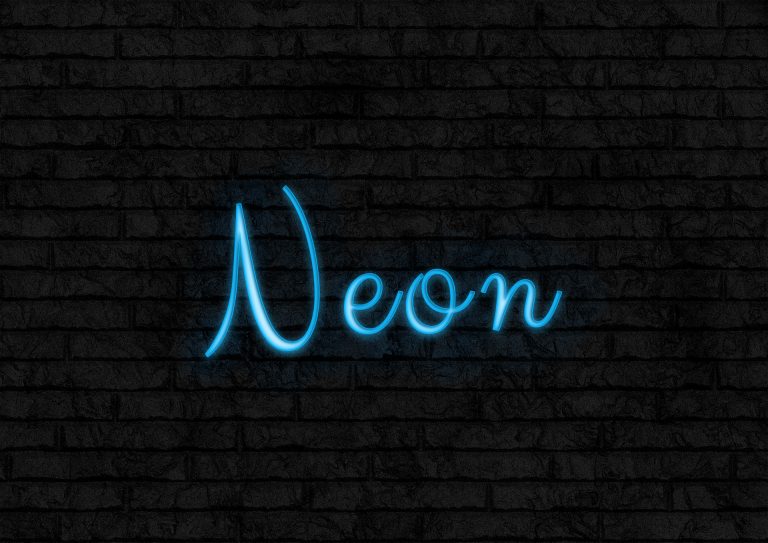
This text uses various two Adjustment Layers – Hue & Saturation and Brightness & Contrast. The background also uses a Camera Raw Filter. Text effects include a Stroke, Inner Shadow, Inner Glow, Drop Shadow and also a Soft Light for some background glow.
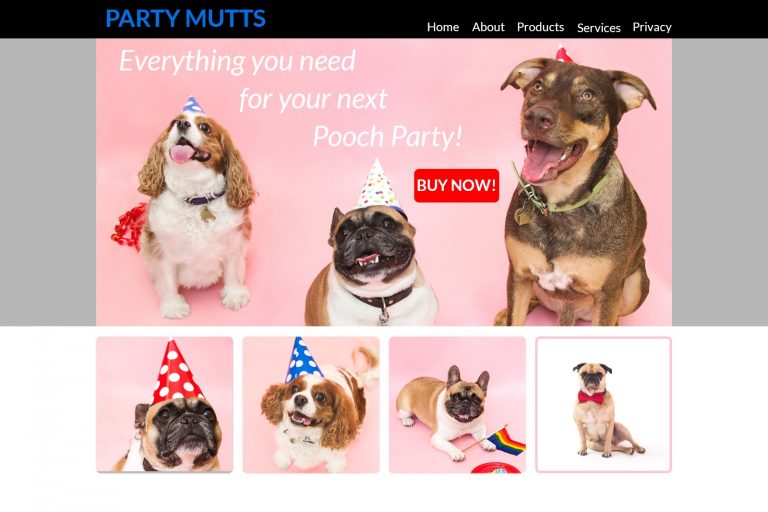
In this project we use the rectangle and rounded rectangle shapes to create a simple website layout. This includes a header, hero image and four featured images. We then add images using the clipping mask tool so that they fit nicely within the shapes / layout that we have designed.

[siteorigin_widget class=”WP_Widget_Media_Image”][/siteorigin_widget] This project demonstrates how to combine elements from two different images into one. First we start by combing both images onto one PSD file. Then we enable a mask on the top layer and use the brush to get rid of the sky from one image and use the sky for the other….

[siteorigin_widget class=”WP_Widget_Media_Image”][/siteorigin_widget] This project is an example of editing out hair. We start by using the quick selection tool to choose the girl. We then turn on the select and mask feature. From within the select and mask feature we can adjust the view mode, opacity and selection radius. We can then use the refine…
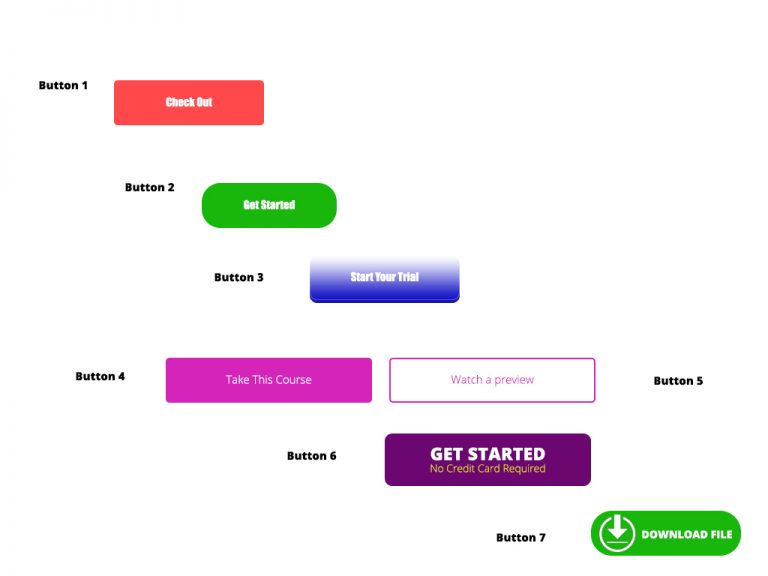
[siteorigin_widget class=”WP_Widget_Media_Image”][/siteorigin_widget] In this project we experiment with different types of Call To Action Buttons. Button 1: Simple rounded rectangle with a radius of 5px and some text. Button 2: Simple rounded rectangle with a radius of 25px and some text. Button 3: Radius of 10px. Plus gradient overlay. Plus drop shadow. Plus inner shadow….

This text uses various Layer Styles including Gradient Overlay, Inner Shadow, Pattern Overlay, Stroke and Bevel & Emboss.
Are you looking for assistance with your web development, data analytics or digital marketing project?
Send me your details and let's have a chat about what I can do for you!
Your privacy is important, learn more here...
Hello, my name is Loc Tran and I help Marketing Managers boost their confidence in Digital Marketing, Web Development and Data Analytics so that they can demonstrate a positive impact to the bottom line.
I work with Agencies, Companies and Private Individuals to:
✓ Prevent wasted ad spend through improved strategy, tracking and optimisation
✓ Integrate creative, content and data analytics to drive measurable results
✓ Better show how your work directly contributes to revenue
I do this through one-on-one coaching as well as my Digital Manager boot camp where I show you the fundamentals of Performance Based and Data Driven Integrated Marketing.